Licensing
A newly installed StorageOS cluster does not include a licence. A cluster can run unlicensed for 24 hours. After that, new operations such as volume provisioning or adding nodes are not permitted. Normal functioning of the cluster can be unlocked by applying for a Free Personal licence.
Obtaining a Personal licence via the GUI
You will need access to the StorageOS GUI on port 5705 of any of your nodes. For convenience, it is often easiest to port forward the service using the following kubectl incantation (this will block, so a second terminal window may be advisable):
$ kubectl port-forward -n kube-system svc/storageos 5705
As an alternative, an Ingress controller may be preferred.
Obtaining a Personal licence
To get a personal license please email: [email protected]
Applying a previously obtained licence via the GUI
Commercial licences are delivered through contact with the StorageOS team.
To apply such keys, via the web GUI, visit the licence section of the GUI
and click on the tab “Upgrade”, for the specific licence level you purchased.
Then paste the licence key and click on “UPLOAD KEY TO CLUSTER”. Note that you
can also view your cluster ID on the same page.
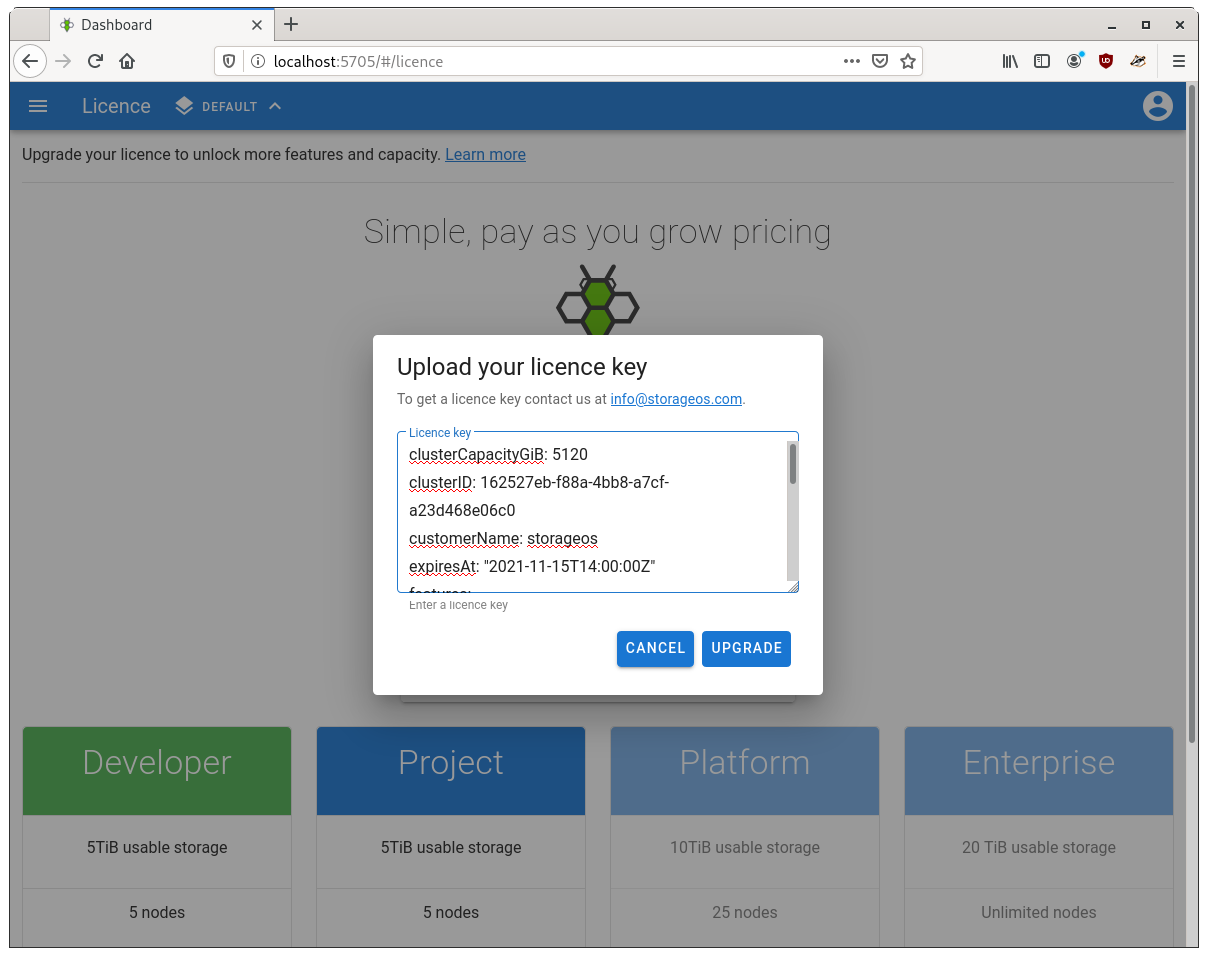
Applying a licence via the CLI
Before getting a licence, you need to know the ID of your StorageOS cluster.
This CLI command can print the cluster ID:
$ storageos get cluster
ID: 704dd165-9580-4da4-a554-0acb96d328cb
Licence:
expiration: 2021-03-25T13:48:46Z (1 year from now)
capacity: 5.0 TiB
kind: professional
customer name: storageos
Created at: 2020-03-25T13:48:33Z (1 hour ago)
Updated at: 2020-03-25T13:48:46Z (1 hour ago)
Given the Cluster ID, the StorageOS team can generate a licence. Once, given the key, you can apply the licence by using the following command.
$ echo PASTE-THE-LICENCE-KEY-HERE | storageos apply licence --from-stdin
Read the licence CLI command reference for further information.
Obtaining an Enterprise licence
Please contact [email protected] to discuss pricing for commercial licences.