Rancher
Make sure the prerequisites for StorageOS are satisfied before proceeding.
StorageOS transparently supports Rancher deployments on CentOS, RHEL, Debian, Ubuntu or RancherOS (CSI is not supported on RancherOS) and can support other Linux distributions as detailed on the System Configuration page if the appropriate kernel modules are available.
Rancher Catalog Install
StorageOS is a Certified application in the Rancher Catalog. You can install StorageOS using the Rancher application install.
-
Select the
Systemproject of your cluster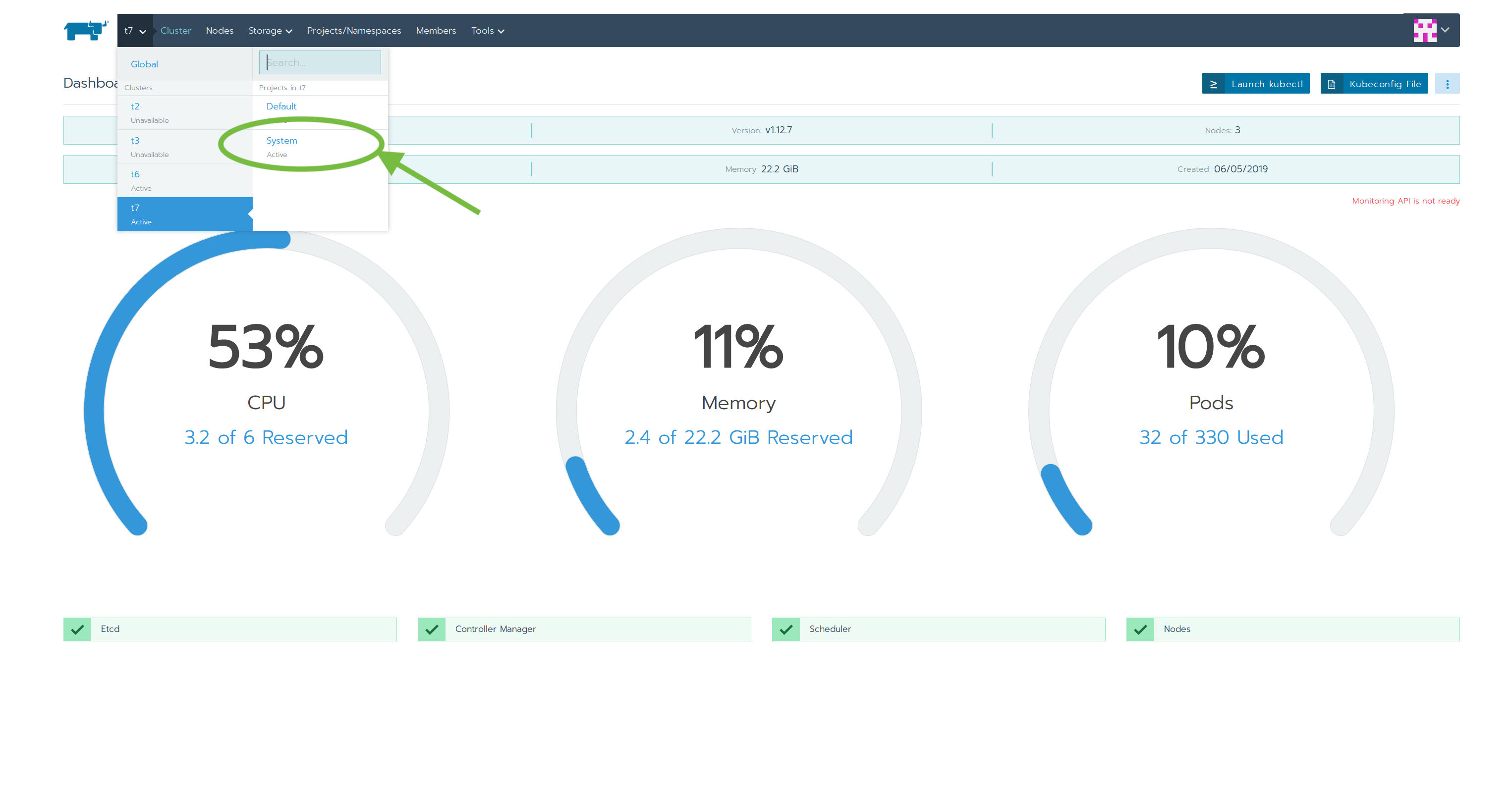
-
Select the
Appstab and clickLaunch
-
Search for StorageOS and click on the App
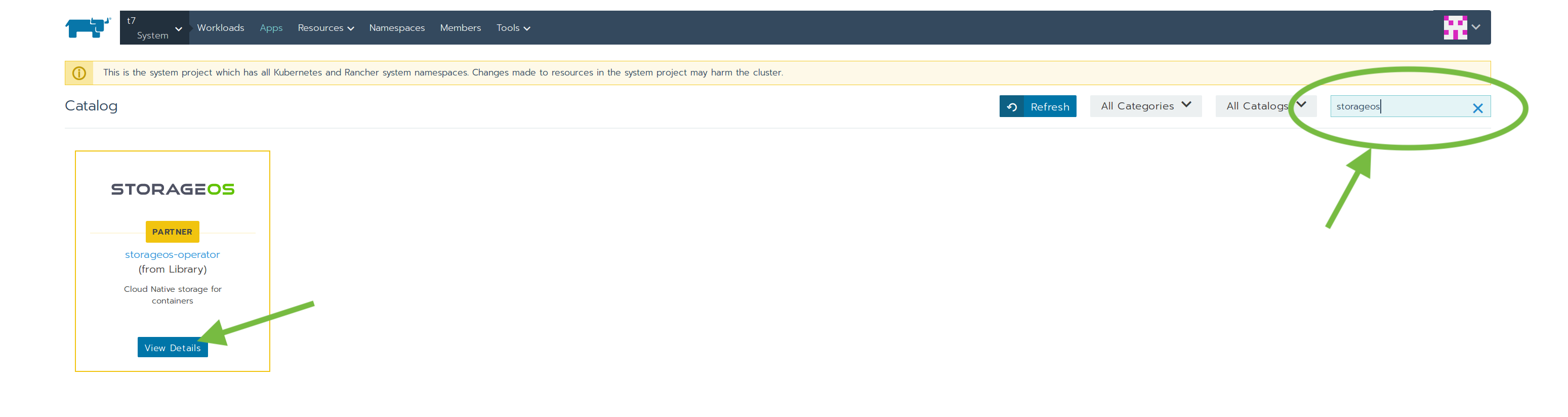
-
Define the StorageOS cluster installation
A generic configuration for StorageOS is preset using the default values in the form. The values in the form can be changed to customize the installation. To customize the installation further, set
Install StorageOS Clusterto false and use a yaml definition for the StorageOSCluster Custom Resource.The following options are exposed by the form to allow some simple customization of the StorageOS installation.
- Cluster Operator namespace : The Kubernetes namespace where the StorageOS Cluster Operator controller and other resources will be created.
- Container Images : By default images are pulled from DockerHub, you can specify the image URLs when using private registries.
- Conditional bootstrap of StorageOS
: Controls the automatic deployment of StorageOS after installing the
Cluster Operator. If set to
false, the Operator will be created, but the Custom Resource will not be applied to the cluster. Launch the operator and proceed to the section Custom Resource definition. For more information check the Operator documentation and CR examples. - StorageOS namespace
: The Kubernetes namespace where StorageOS will be installed. Installing
into the
kube-systemnamespace will add StorageOS to a priority class to ensure high priority resource allocation. Installing StorageOS with the priority class prevents StorageOS from being evicted during periods of resource contention. - Username/Password
: Default Username and Password for the admin account to be created at
StorageOS bootstrap. A random password will be generated by leaving the
field empty or clicking the
Generatebutton. - Key-value store setup : Connection and configuration details for an external Etcd cluster. StorageOS can use an external key-value store to hold configuration. Settings such as external etcd with TLS termination are available.
- Node Selectors and Tolerations : Control placement of StorageOS DaemonSet Pods. StorageOS will only be installed on the selected nodes. Can be used in conjunction with tolerations.
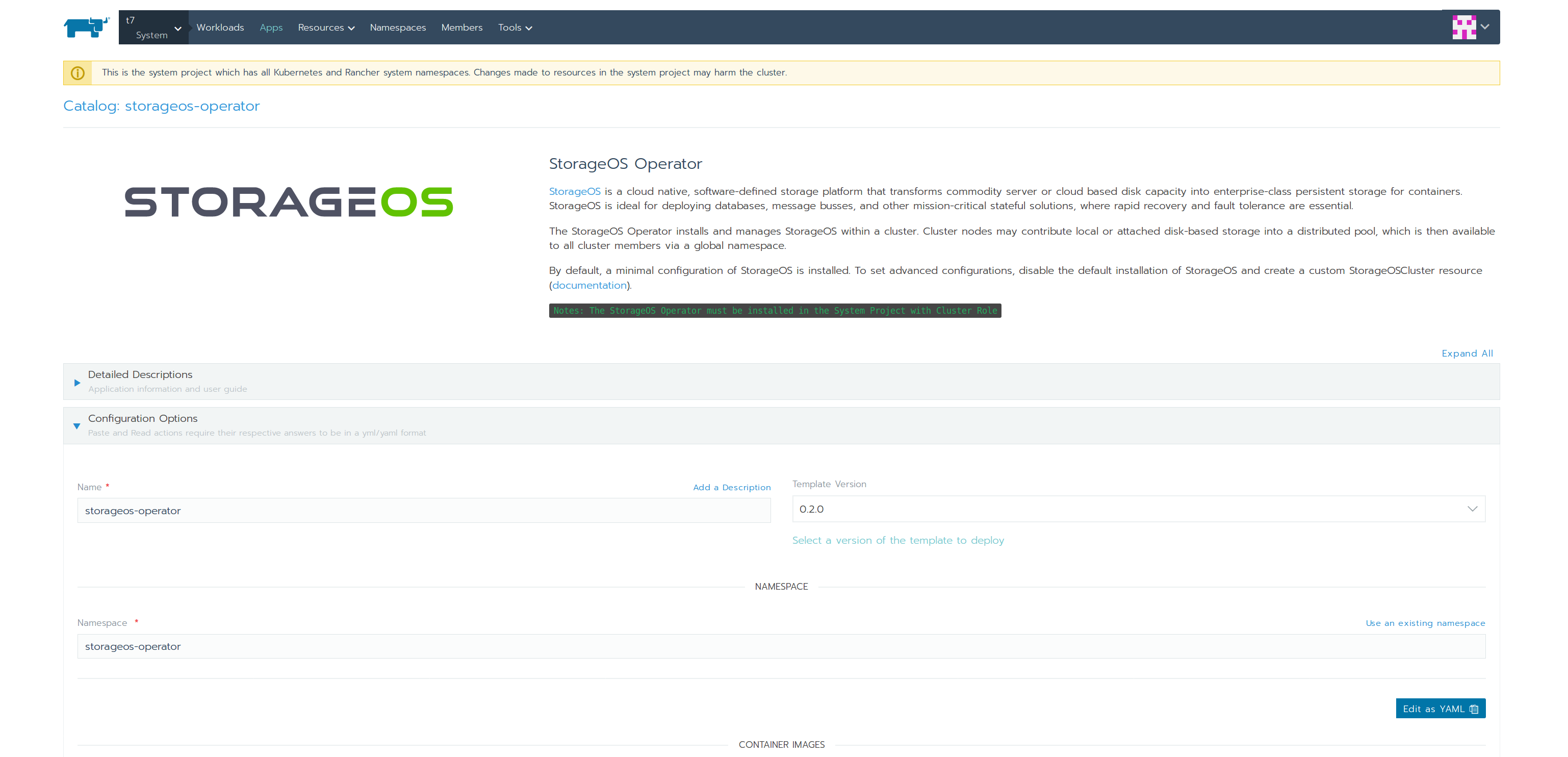
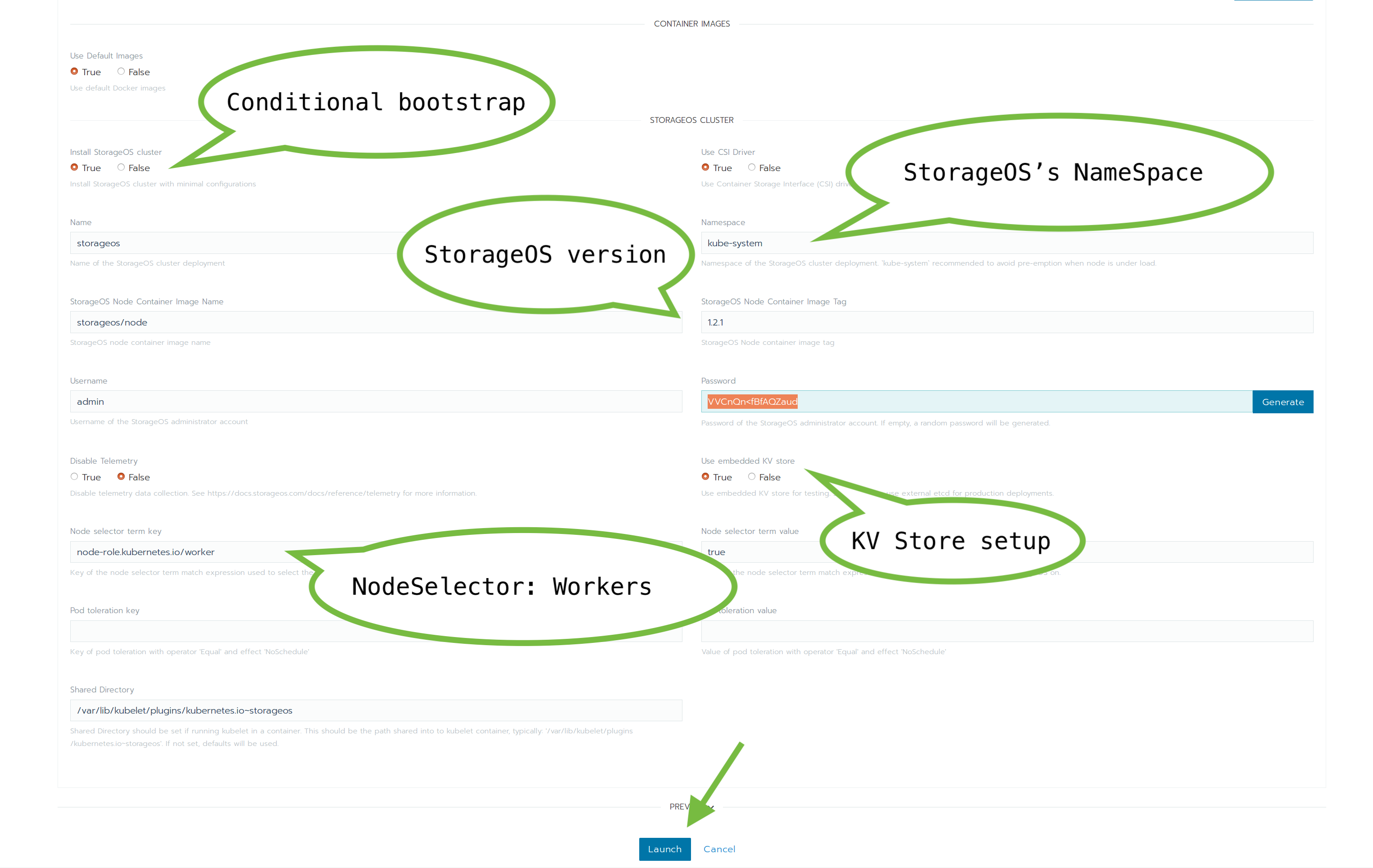
-
Verify the cluster bootstrap has successfully completed
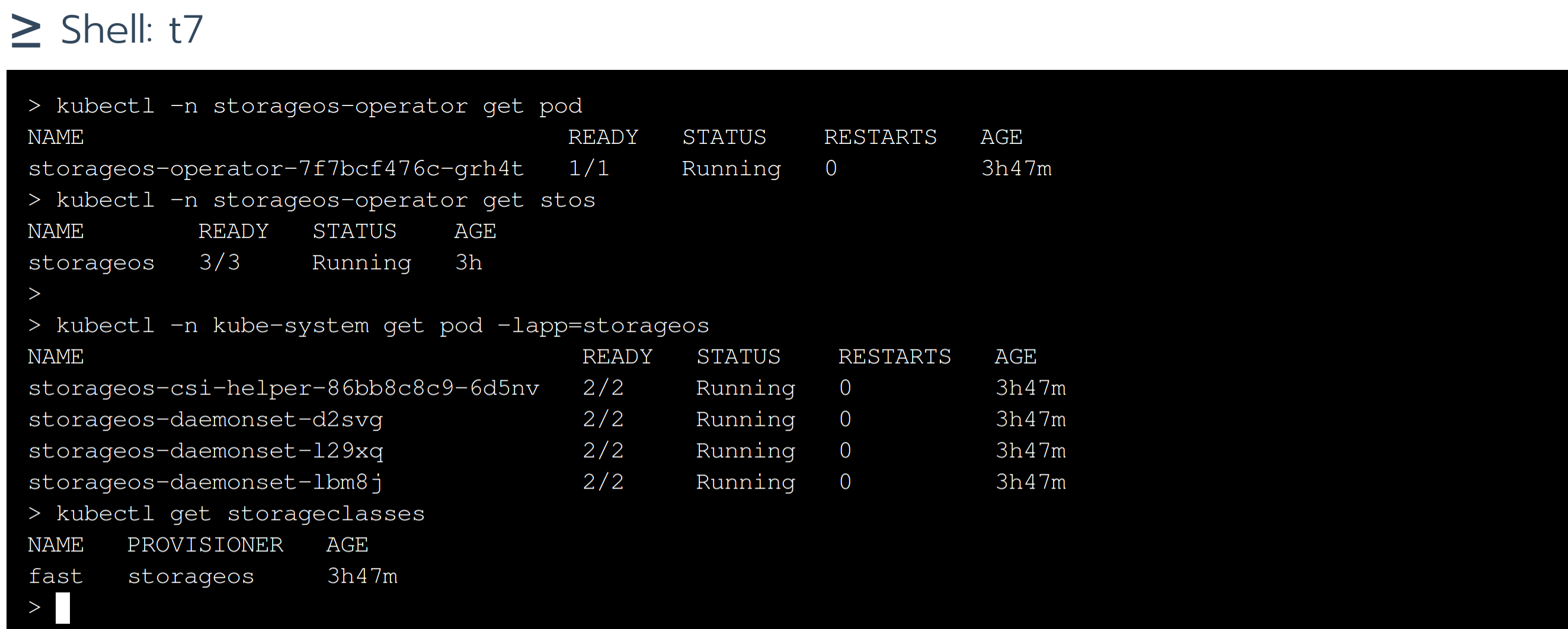
Custom Resource definition
If Install StorageOS Cluster was set to false, StorageOS will not be
bootstrapped automatically. After the StorageOS Operator is installed, you can
now create a Custom Resource that describes the StorageOS cluster.
-
Select the
System WorkloadsandImport YAML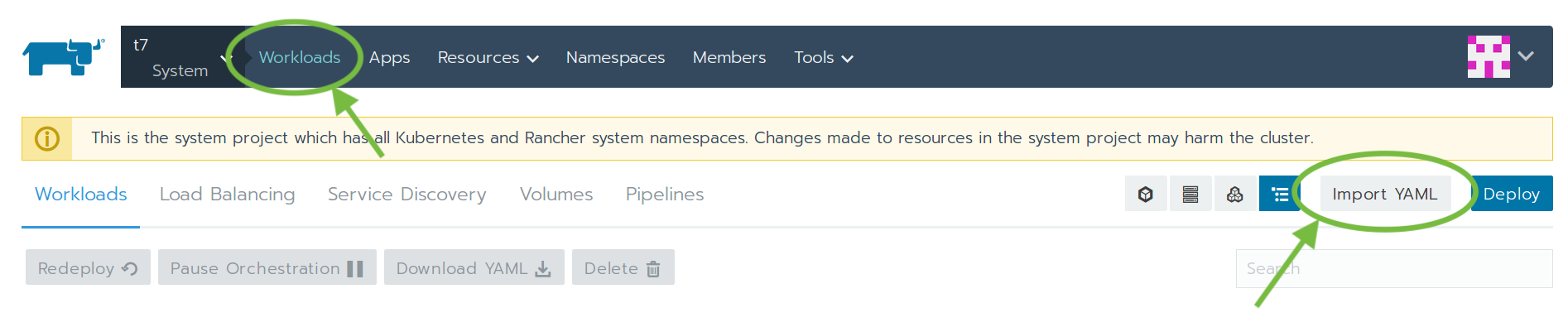
-
Create the
SecretandCustomResource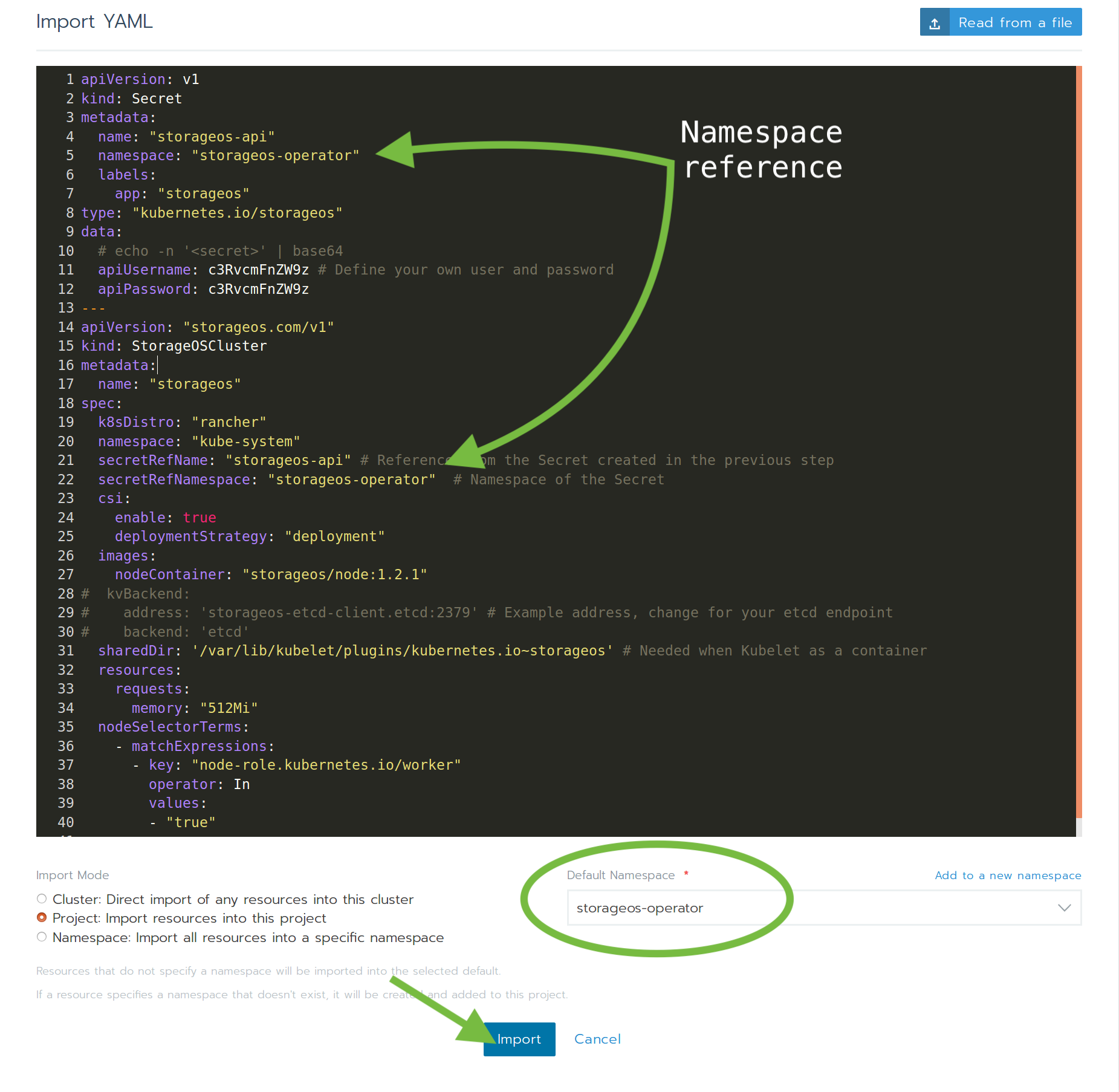
This is an example.
apiVersion: v1 kind: Secret metadata: name: "storageos-api" namespace: "storageos-operator" labels: app: "storageos" type: "kubernetes.io/storageos" data: # echo -n '<secret>' | base64 apiUsername: c3RvcmFnZW9z # Define your own user and password apiPassword: c3RvcmFnZW9z --- apiVersion: "storageos.com/v1" kind: StorageOSCluster metadata: name: "storageos" spec: k8sDistro: "rancher" namespace: "kube-system" secretRefName: "storageos-api" # Reference from the Secret created in the previous step secretRefNamespace: "storageos-operator" # Namespace of the Secret csi: enable: true deploymentStrategy: "deployment" images: nodeContainer: "storageos/node:{{ site.latest_node_version }}" # StorageOS version # kvBackend: # address: 'storageos-etcd-client.etcd:2379' # Example address, change for your etcd endpoint # backend: 'etcd' sharedDir: '/var/lib/kubelet/plugins/kubernetes.io~storageos' # Needed when Kubelet runs as a container resources: requests: memory: "512Mi" nodeSelectorTerms: - matchExpressions: - key: "node-role.kubernetes.io/worker" operator: In values: - "true"Additional
specparameters are available on the [Cluster Operator configuration]({%link _docs/reference/cluster-operator/configuration.md %}) page.You can find more examples such as deployments referencing a external etcd kv store for StorageOS in the Cluster Operator examples page.
Advanced installation
This installation procedure is available in case the default method does not meet your requirements. The following procedure requires more steps to complete in comparison to the default procedure and requires adjustment of more installation parameters.
The StorageOS Cluster Operator is a Kubernetes native application developed to deploy and configure StorageOS clusters, and assist with maintenance operations. We recommend its use for standard installations.
The operator is a Kubernetes controller that watches the StorageOSCluster
CRD. Once the controller is ready, a StorageOS cluster definition can be
created. The operator will deploy a StorageOS cluster based on the
configuration specified in the cluster definition.
Helm Note: If you want to use Helm to install StorageOS, follow the StorageOS Operator Helm Chart documentation.
Steps to install StorageOS:
- Install StorageOS Operator
- Create a Secret for default username and password
- Trigger bootstrap using a CustomResource
- Apply StorageOS licence
1. Install StorageOS operator
Install the StorageOS Cluster Operator using the following yaml manifest.
kubectl create -f https://github.com/storageos/cluster-operator/releases/download/1.5.4/storageos-operator.yaml
Verify the Cluster Operator Pod Status
[root@master03]# kubectl -n storageos-operator get pod
NAME READY STATUS RESTARTS AGE
storageoscluster-operator-68678798ff-f28zw 1/1 Running 0 3m
The READY 1/1 indicates that
storageosclusterresources can be created.
2. Create a Secret
Before deploying a StorageOS cluster, create a Secret defining the StorageOS API Username and Password in base64 encoding. The API username and password are used to create the default StorageOS admin account which can be used with the StorageOS CLI and to login to the StorageOS GUI. The account defined in the secret is also used by Kubernetes to authenticate against the StorageOS API when installing with the native driver.
apiVersion: v1
kind: Secret
metadata:
name: "storageos-api"
namespace: "storageos-operator"
labels:
app: "storageos"
type: "kubernetes.io/storageos"
data:
# echo -n '<secret>' | base64
apiUsername: c3RvcmFnZW9z
apiPassword: c3RvcmFnZW9z
This example contains a default password, for production installations, use a unique, strong password.
You can define a base64 value by
echo -n "mystring" | base64.
Make sure that the encoding of the credentials doesn’t have special characters such as ‘\n’. The
echo -nensures that a trailing new line is not appended to the string.
If you wish to change the default accounts details post-install please see Managing Users
3 Trigger a StorageOS installation
This is a Cluster Definition example.
apiVersion: "storageos.com/v1"
kind: StorageOSCluster
metadata:
name: "example-storageos"
namespace: "storageos-operator"
spec:
secretRefName: "storageos-api" # Reference from the Secret created in the previous step
secretRefNamespace: "storageos-operator" # Namespace of the Secret
k8sDistro: "rancher"
namespace: "kube-system"
images:
nodeContainer: "storageos/node:1.5.4" # StorageOS version
csi:
enable: true
deploymentStrategy: deployment
resources:
requests:
memory: "512Mi"
# nodeSelectorTerms:
# - matchExpressions:
# - key: "node-role.kubernetes.io/worker" # Compute node label will vary according to your installation
# operator: In
# values:
# - "true"
Additional
specparameters are available on the Cluster Operator configuration page.
You can find more examples such as deployments referencing a external etcd kv store for StorageOS in the Cluster Operator examples page.
Verify StorageOS Installation
[root@master03]# kubectl -n kube-system get pods -w
NAME READY STATUS RESTARTS AGE
storageos-csi-helper-5cf59b5b4-f5nwr 2/2 Running 0 3m
storageos-daemonset-75f6c 3/3 Running 0 3m
storageos-daemonset-czbqx 3/3 Running 0 3m
storageos-daemonset-zv4tq 3/3 Running 0 3m
storageos-scheduler-6d67b46f67-5c46j 1/1 Running 6 3m
The above command watches the Pods created by the Cluster Definition example. Note that pods typically take approximately 65 seconds to enter the Running Phase.
First StorageOS volume
If this is your first installation you may wish to follow the StorageOS Volume guide for an example of how to mount a StorageOS volume in a Pod.