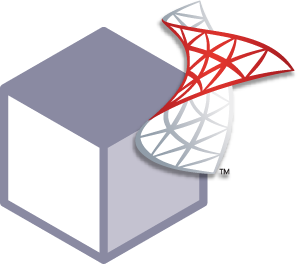 MS SQL
with StorageOS
MS SQL
with StorageOS
Beginning with Microsoft SQL Server 2017, Microsoft has supported MSSQL on linux.
Before you start, ensure you have StorageOS installed and ready on a Kubernetes cluster. See our guide on how to install StorageOS on Kubernetes for more information.
Deploying MS SQL on Kubernetes
-
You can find the latest files in the StorageOS use cases repository
git clone https://github.com/storageos/use-cases.git storageos-usecasesStatefulSet defintion
kind: StatefulSet metadata: name: mssql spec: selector: matchLabels: app: mssql env: prod serviceName: mssql replicas: 1 ... spec: serviceAccountName: mssql ... volumeMounts: - name: data mountPath: /var/opt/mssql ... volumeClaimTemplates: - metadata: name: data labels: env: prod spec: accessModes: ["ReadWriteOnce"] storageClassName: "fast" # StorageOS storageClass resources: requests: storage: 5GiThis excerpt is from the StatefulSet definition. This file contains the VolumeClaim template that will dynamically provision storage, using the StorageOS storage class. Dynamic provisioning occurs as a volumeMount has been declared with the same name as a VolumeClaim.
-
Move into the MS SQL examples folder and create the objects
cd storageos-usecases kubectl create -f ./mssql -
Confirm MS SQL is up and running.
$ kubectl get pods -w -l app=mssql NAME READY STATUS RESTARTS AGE mssql-0 1/1 Running 0 1m -
Connect to the MS SQL client pod and connect to the MS SQL server through the service
$ kubectl exec -it mssql-0 -- /opt/mssql-tools/bin/sqlcmd -S mssql-0.mssql -U SA -P 'Password15' 1> USE master; 2> GO Changed database context to 'master'. 1> SELECT name, database_id, create_date FROM sys.databases ; 2> GO name database_id create_date --------------------------- ----------- ----------------------- master 1 2003-04-08 09:13:36.390 tempdb 2 2018-11-02 16:30:37.907 model 3 2003-04-08 09:13:36.390 msdb 4 2018-10-19 01:18:57.300 (4 rows affected)
Configuration
If you need custom startup options, you can edit the ConfigMap file 15-mssql-configmap.yaml with your desired MS SQL configuration settings.