Licensing
A newly installed StorageOS cluster does not include a licence. A cluster can run unlicensed for 24 hours. After that, new operations such as volume provisioning or adding nodes are not permitted. Normal functioning of the cluster can be unlocked by applying for a Free Personal licence.
Accessing StorageOS GUI
You will need access to the StorageOS GUI on port 5705 of any of your nodes.
For convenience, it is often easiest to port forward the service using the following kubectl incantation (this will block, so a second terminal window may be advisable):
$ kubectl port-forward -n kube-system svc/storageos 5705
As an alternative, an Ingress controller may be preferred.
One can then access the StorageOS GUI from http://localhost:5705.
N.B. For the rest of this tutorial we assume you are accessing the
StorageOS GUI this way. Please substitute http://localhost for
http://your-cluster-domain-name-or-ip if necessary.
Obtaining a Personal licence
To get a personal license please email [email protected]
Obtaining a Commercial licence
Commercial licences are delivered through contact with the StorageOS team ([email protected]).
You will need to provide your StorageOS cluster ID, which can be found on the licence page of the web UI (http://localhost:5705/#/licence), under “Licence details”.
Alternately you can use this CLI command to print the cluster ID:
$ storageos get cluster
ID: 704dd165-9580-4da4-a554-0acb96d328cb
Licence:
expiration: 2021-03-25T13:48:46Z (1 year from now)
capacity: 5.0 TiB
kind: professional
customer name: storageos
Created at: 2020-03-25T13:48:33Z (1 hour ago)
Updated at: 2020-03-25T13:48:46Z (1 hour ago)
The licence obtained from the StorageOS team will come in the following format:
clusterCapacityGiB: 5120
clusterID: 164237eb-f88a-4bb8-a7cf-a23d468e07c0
customerName: storageos
expiresAt: "2021-11-15T14:00:00Z"
features:
- nfs
kind: project
------------- LICENCE SIGNATURE -------------
KyjNleTcdmieZVLmZ/rg0SzdAM7I/CH0j22FIFJJSJaeB71OvQrTMtHGyL5TSFNMrEGbyh1HQlDgZb5A
V1HyjBlS3LjoB/MoagulTxIlZh/R8eRXCOQ46qNZ8Yb7+dHLdCVXBnRqZT11hLqZsMqIeO1y9f5dw65H
kvl6vWW7YIS9r655S25jMMU7brrGDQVdjvU7tSA74BrnzDFHu7/poopIuFqcxZc/NLrKp/akkvyZI5Ex
1wH7D4onjVG2pgi30Kia+mjbI1B9pxQyRppQQ4hNXy4qBUUNMFh0menh0wHdQoM1VLU4Il22PrkeICV0
NaalLsK/96bJov6tpbg96g==
N.B. All of this string is necessary to activate a licence - not just the signature section
Applying a licence via the web UI
To apply a licence via the web UI, visit the “Licence” section of the UI (http://localhost:5705/#/licence) and click on the “Upgrade” button, for the specific licence level you purchased. Then paste the licence key into the pop-up and click on “UPGRADE”.
It is crucial to paste ALL the licence text into the pop-up and not just the signature
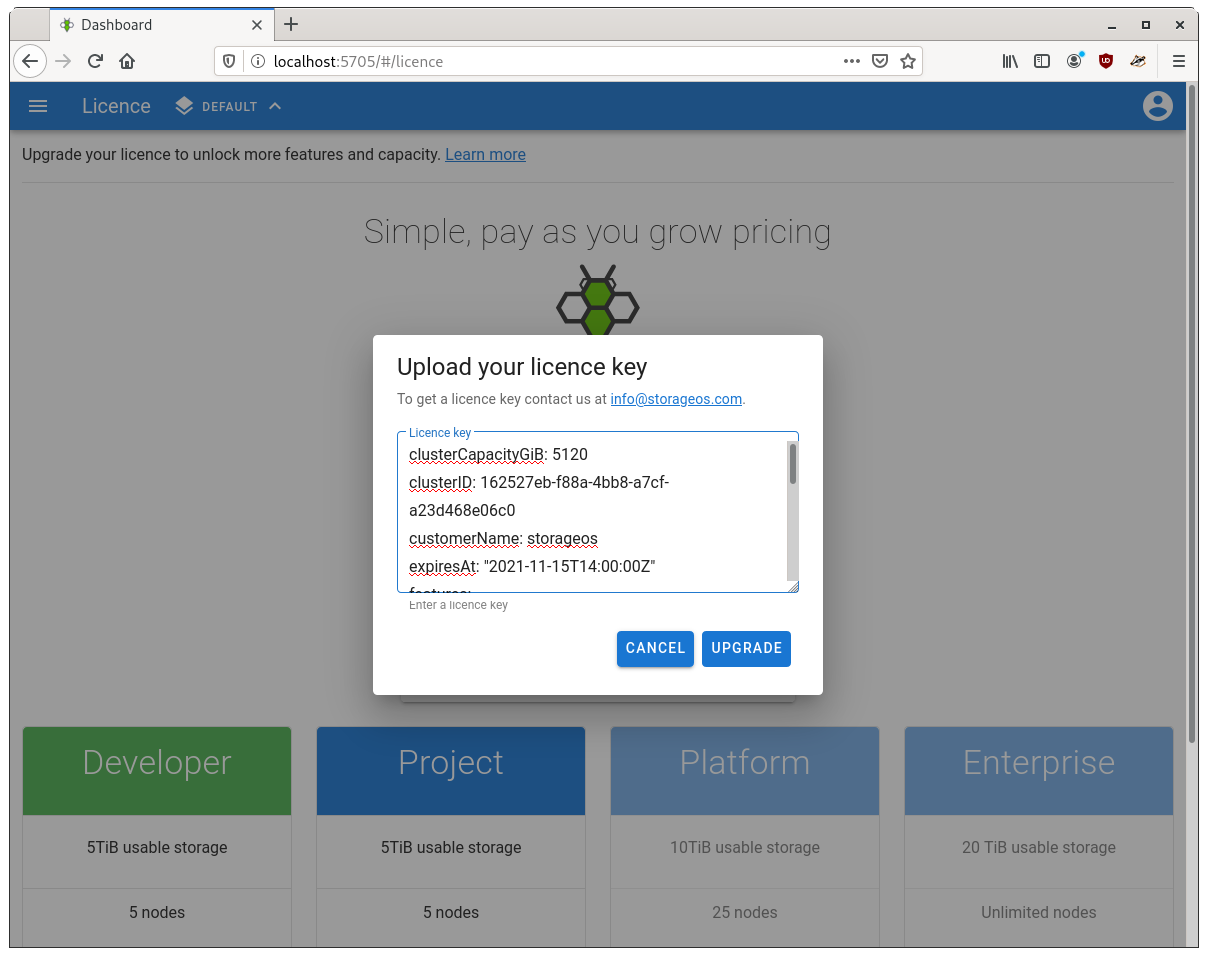
N.B. Please be aware that extra whitespace in the licence string will stop the licence from applying. Please take extra care to ensure that the string is pasted in exactly the same state in which it was received from the StorageOS team.
Applying a licence via the CLI
The following command will apply the licence key stored in
/path/to/storageos-licence.dat:
$ storageos apply licence --from-file /path/to/storageos-licence.dat
Read the licence CLI command reference for further information.
Obtaining an enterprise licence
Please contact [email protected] to discuss pricing for enterprise licences.